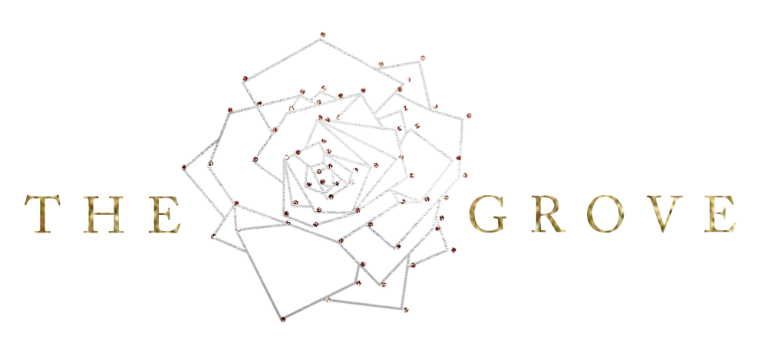It's a perfect photo except... that glare on the TV!
Whether it's a bright spot from your light, reflection from a window, or even reflection of you and your camera, television screens can be distracting. Thankfully, fixing it is really simple!
Note: This is retouching that would happen in Photoshop after all your Lightroom editing.
Step 1: Select the screen
Use the Polygonal Lasso tool to select the four corners of the screen.
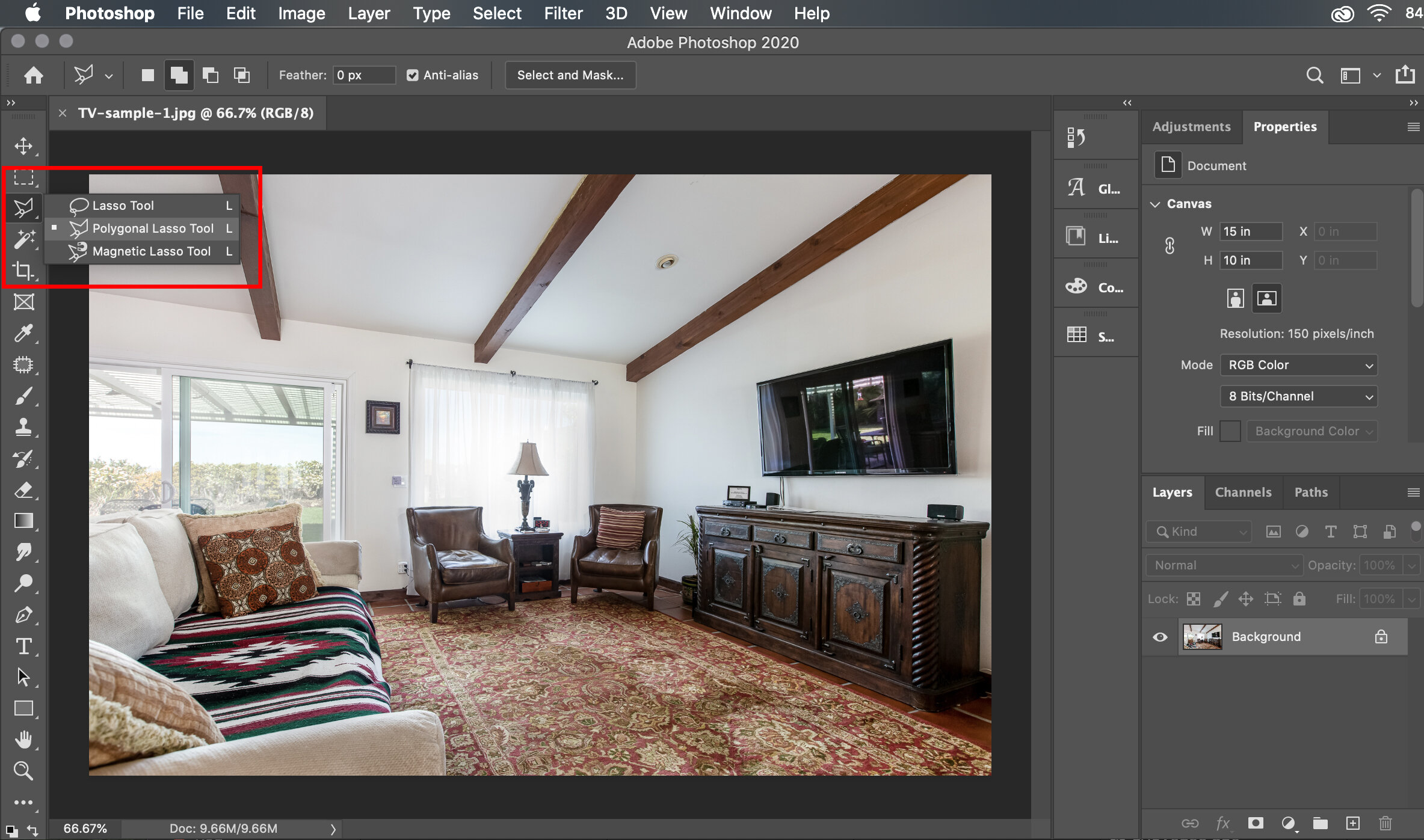
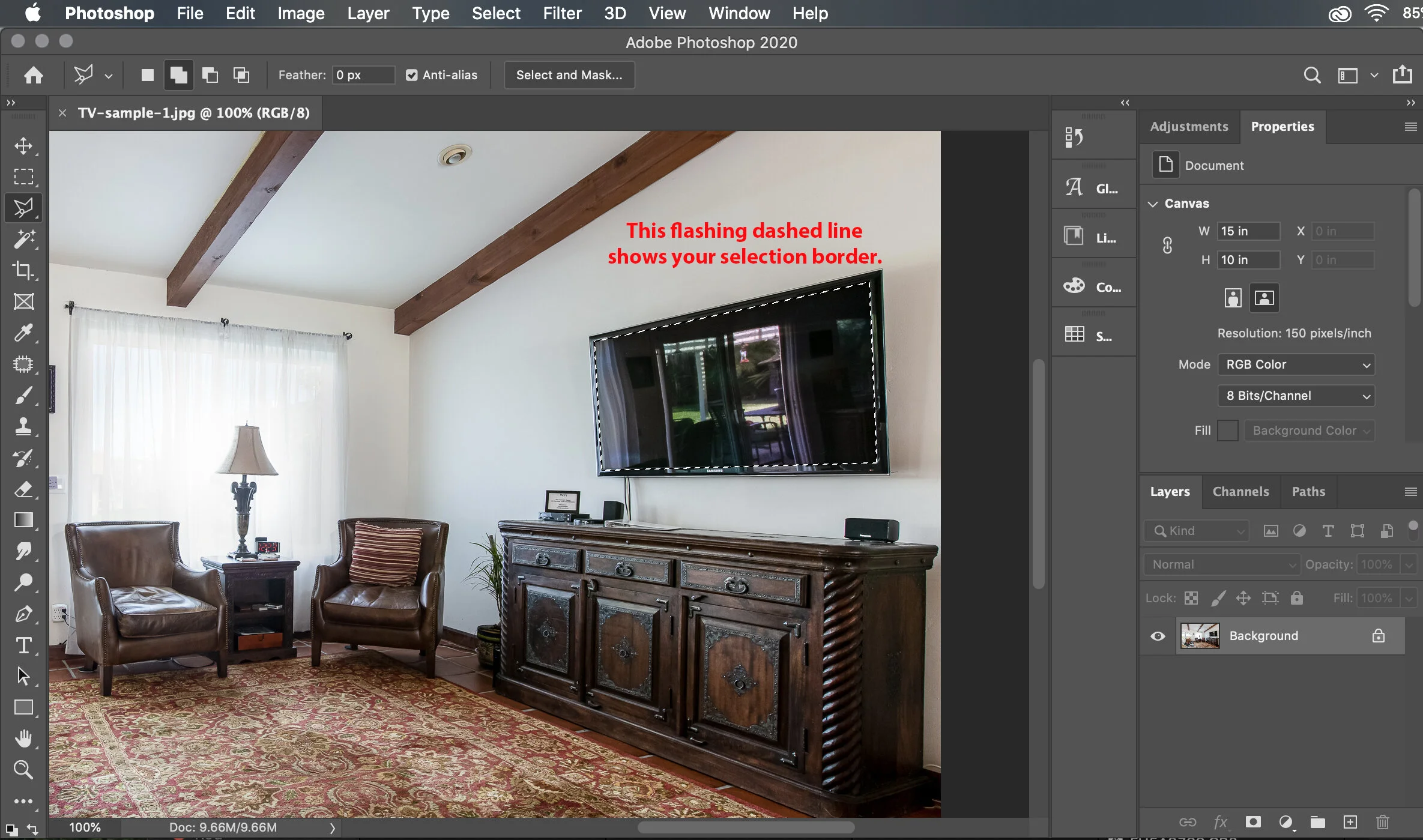
Step 2: Set your gradient settings
Switch to the gradient tool, and select your colors. One color patch should be black, and the other should be slightly lighter (like a charcoal grey).
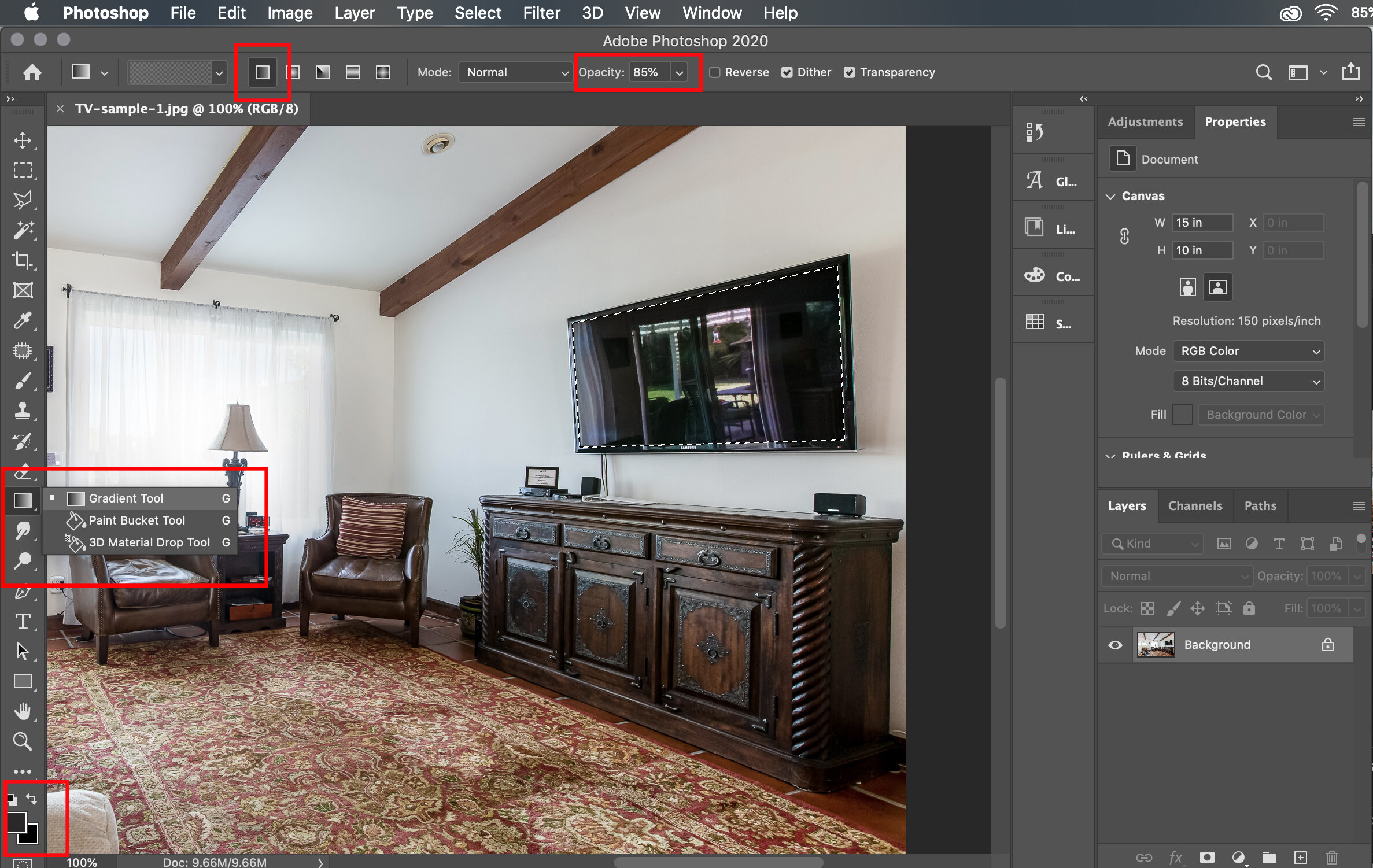
Step 3: Apply gradient
With the screen still selected and while in the Gradient tool, click and drag to apply the gradient. The top patch is the one your gradient will start with. Charcoal grey should be on the side closer to a light source (like a window).
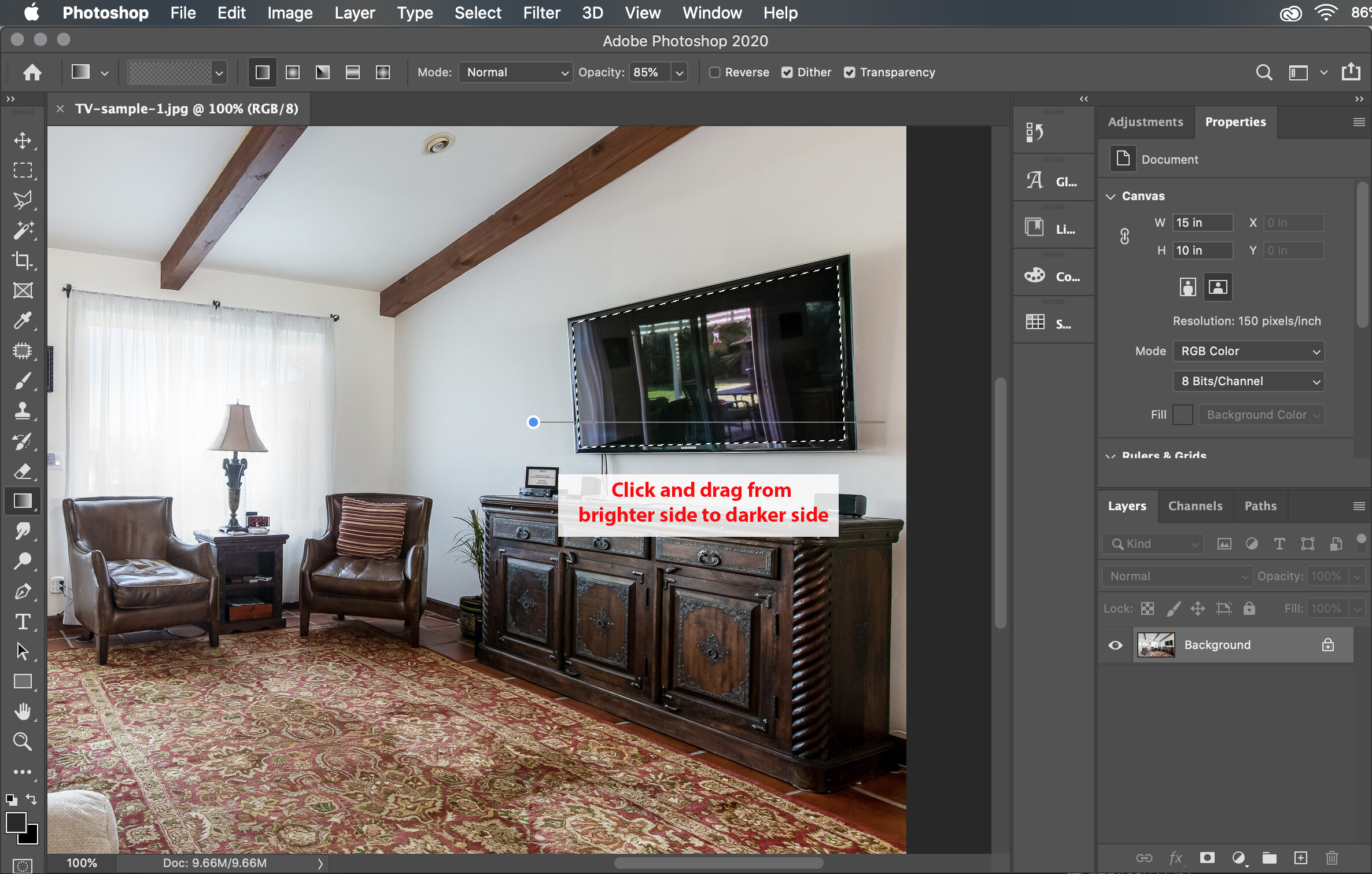
Step 4: Deselect the screen
Go back to the Lasso tool, right-click (Control-click on a Mac) and select Deselect from the menu.
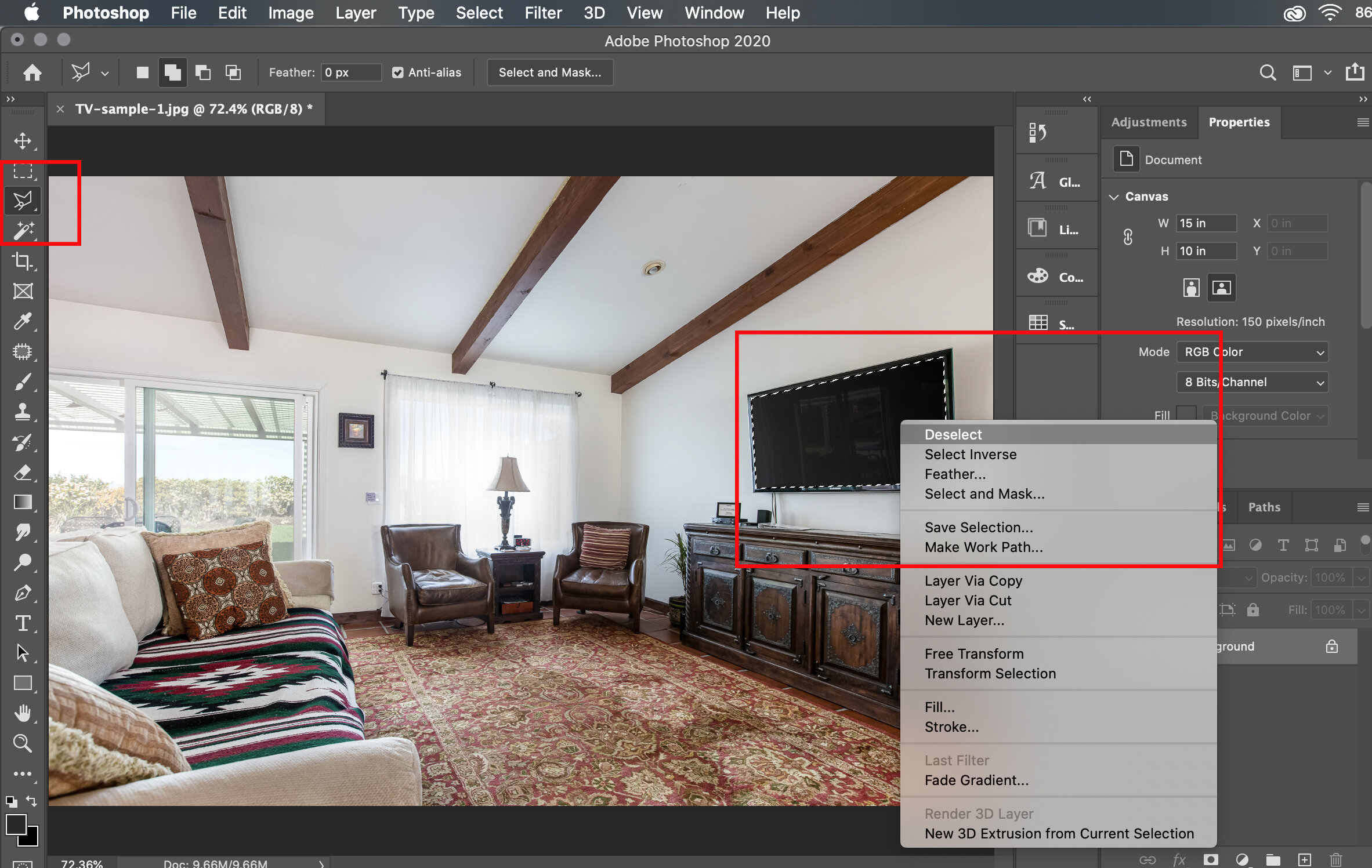
That's it! Using a gradient for the screen rather than a solid black will help make it more realistic-looking.
One final tip:
change the opacity of the gradient if you want to still show a bit of the reflection, as in a window reflection, for an even more natural feel. You can adjust this during Step 3, while still in the Gradient tool. Below is an example of 3 different opacity levels - 100%, 90%, and 70%.

Next time you sit down to edit, be sure to add blackening TV screens to your workflow. It’s a small, but totally worth it, edit that your clients will love!
xo,
Natalia